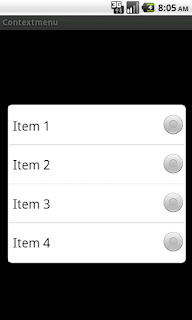Guns'n'Glory Heroes
Kamis, 24 Januari 2013
0
komentar
Sharpen the axe, polish your armor and ready your guns! It's time to fight for glory, honor and gold once more! Guns'n'Glory is back!
Features:
✔Newest entry in the popular Guns’n’Glory series
✔Epic fantasy defense action with Elves and Dwarves
✔Control 3 mighty heroes in their battle against the Orcs
✔Use and improve your 12 powerful combat abilities
✔Journey into forests, swamps and snowy mountains in 50 challenging levels
✔Experience an enchanting storyline spanning 5 exciting chapters
✔Prove your tactical skills and master the Heroic Difficulty mode
✔Newest entry in the popular Guns’n’Glory series
✔Epic fantasy defense action with Elves and Dwarves
✔Control 3 mighty heroes in their battle against the Orcs
✔Use and improve your 12 powerful combat abilities
✔Journey into forests, swamps and snowy mountains in 50 challenging levels
✔Experience an enchanting storyline spanning 5 exciting chapters
✔Prove your tactical skills and master the Heroic Difficulty mode
The realm is under attack as Orcs, apostate Elves and dark knights roam the lands! Help our heroes Smirl, Arlon and Eloa in their epic struggle against this evil menace! Harness the power of light and face your enemies! Annihilate whole armies with magical fire and ice! Unleash the Dwarven Fury upon your foes and split Orcs skulls! Join your party of stalwart heroes and become the Champion of the Hill Lands!
* Supports Immersion haptic technology *
From the developer of:
Guns and Glory, Guns & Glory WW2, Guns & Glory Heroes, Clouds & Sheep, Super Dynamite Fishing, Townsmen, Epic Battle Dude, Aporkalypse - Pigs of Doom, Farm Invasion USA, Save the Puppies, Rocket Island, Tattoo Tycoon, Happy Vikings, Panzer Panic, Shark or Die, Casino Crime, Bulldozer, Cyberlords - Arcology, Candy Carnage, Tattoo Mania & Infecct.
Guns and Glory, Guns & Glory WW2, Guns & Glory Heroes, Clouds & Sheep, Super Dynamite Fishing, Townsmen, Epic Battle Dude, Aporkalypse - Pigs of Doom, Farm Invasion USA, Save the Puppies, Rocket Island, Tattoo Tycoon, Happy Vikings, Panzer Panic, Shark or Die, Casino Crime, Bulldozer, Cyberlords - Arcology, Candy Carnage, Tattoo Mania & Infecct.
please support us by clicking on +1 button .
contact for more games and apps - saxenak96@gmail.com
Thanks - KARAN
Baca Selengkapnya ....