Requirements:
-Windows computer
-Rooted SGY
-2nd partition on SD card (see step 1 below)
-Link2sd app (market or APK) *NOTE:market download is preferable because it is more updated*
Step 1:
1. Download minitool partition wizard home edition on your computer
HERE2. Connect your SD to the computer (via card reader or simply usb cable connected to your phone)
3. Make a folder on your computer and back up your entire SD card's main partition to it including hidden files and folders. (Remember if you do this right you won't have to lose your card's contents, unlike the recovery method.) *NOTE:Make sure that Show Hidden Files and Folders is ON so you can see some of the hidden folders present on an android system's SD card*
4. Open minitool partition wizard
5. Look for your SD card along the bottom and identify your FAT32 Partition *NOTE:be careful on choosing drives.you must choose correctly or you may partition your hard drive*
6. Right click on it and choose "Delete" then right click it again and click on "Create"
THEN
7. Change the create as: to Primary and change the File System to: Fat32 Use the down arrow in the middle field "Partition Size:" to change the value and consequently the value of the "Free Space After: field as well until you have created around 1027 MB of free space. *NOTE: DO NOT create free space before the first primary FAT32 partition!!! If you do discard changes and start over!*
8. Click Ok.
9. Identify the new unallocated space on the drive map.
10. Right click on it and choose "Create"
11. When you get the warning about the partition not being able to be used in Windows click "Yes" to continue
12. Choose Ext2, Ext3 or Ext4 for partition type based on whether your kernel supports Ext4. If it does choose it! If you don't know choose Ext2 to be safe. I would avoid Ext3 unless you have to. 2 or 4 are preferred
*NOTE: You cannot resize an Ext partition after you make it. You can only move it around so choose your size wisely! I find a GB to be plenty and I have 150+ linked apps with 360 MB free on SD card partition 2 but you can have up to 2 GB.*
13. Make sure it is a primary not a logical partition
14. Name it if you want.
15. Click "OK" to continue
16. Click the BIG "Apply" button in the top left of the window (see the lower left side of the window if it is correct)
17. Choose "Yes" to continue from the pop up
18. Let it do it's work
*Step 1 complete*
Step 2: (I don't have screen captures yet :P )
1. Eject and place your SD card back into your phone
2. Boot up your phone
3. Install Link2SD
4. Run it
5. On first run it will ask you the type of partition your second SD card partition is. Choose Ext2 or Ext4 depending on which you made it.
6. Follow the directions to reboot your phone
Congratulations! Link2SD is now working on your phone!
When you click the menu button in Link2SD and choose "Storage Info" you should see three memory spaces. Internal, SD Card, and SD Card 2nd Part.
At this point I recommend you Menu click and go to Settings and choose "Autolink" to automatically link programs (.APK), dalvik cache files (.DEX) and library files (libs) to your SD Card 2'nd partition when a new program is installed.
Troubleshooting:
*If you have issues with your primary SD card partition not working right or perhaps you decided to wipe the whole card and create them both/or all three from scratch, remember that this FAT32 partition 1 has to be set ACTIVE and all partitions have to be primary not logical.
*If you cannot mount Ext2 or Ext4 make the second partition FAT32. It will work for all Wildfire S Models and all ROM's. Try the others first as they are preferred for performance and stability.
*If you don't have a card reader it's been reported that you can use your phone in hard drive mode to achieve the same thing, followed by a reboot but I have heard many cases where this causes troubles so I personally don't recommend it but hey. You gotta do what you gotta do.
*Some users are reporting with MarvelC's that they needed to use Ext3 so I have updated the tutorial to reflect this.
*If you don't immediately see a change in internal memory after linking apps relax. It will show up. Sometimes it just is a little delayed.
If you have questions, ask at our facebook page: http://www.facebook.com/sgalaxyy
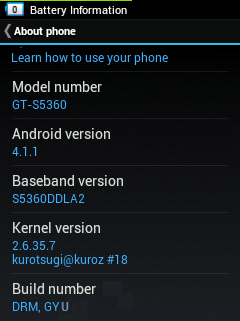 Here's a tutorial on how to change your SGY's build number to whatever you like!
Here's a tutorial on how to change your SGY's build number to whatever you like!










