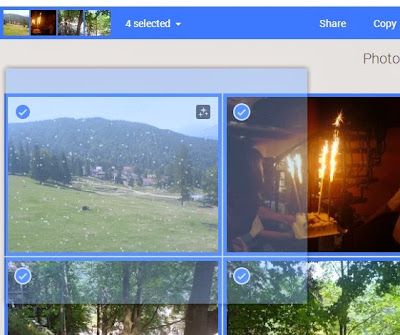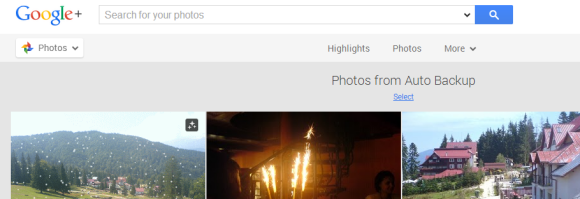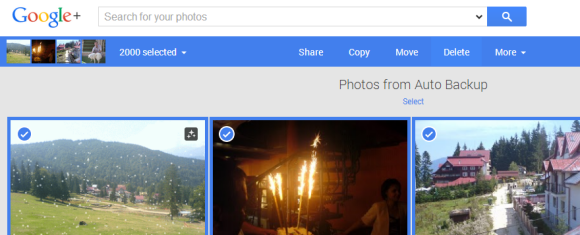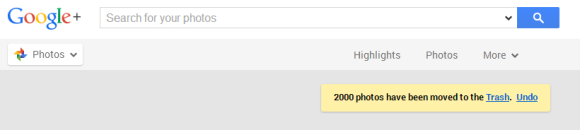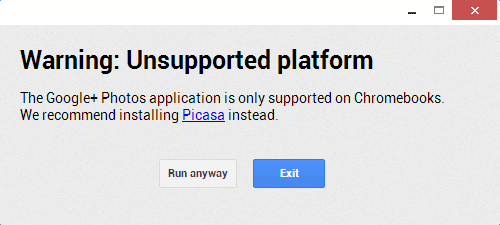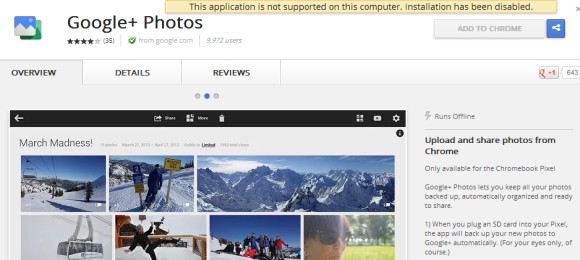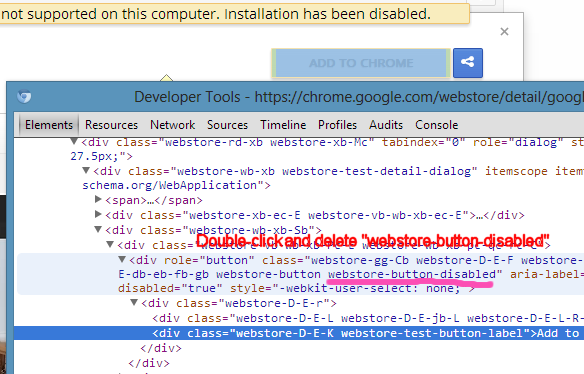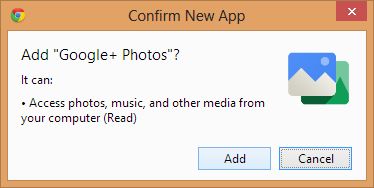Google+ Auto Backup Installer Links
Rabu, 19 Februari 2014
0
komentar
If you want to install the Google+ Auto Backup app for desktop without first installing Picasa, here are the direct links to the setup files:
Windows: https://dl.google.com/dl/edgedl/picasa/gpautobackup_setup.exe
Mac: https://dl.google.com/dl/edgedl/picasa/gpautobackup_setup.dmg

After installing the software in Windows, search for Auto Backup in the Start menu/screen, click "Google+ Auto Backup" and log in to your Google account.

"It's now easier than ever to back up all of your photos with Google+ Auto-backup, available with Picasa for Windows and Mac. Automatically sync photos from your desktop computer and any time that you connect a phone, camera or storage card to Google+," informs Google.
If you go to Google+ Photos, you might see this message and a download button: "Back up photos automatically from your computer. Automatically save your photos and videos online with Google+ Auto Backup. They'll be private to you until you choose to share them, and easy to get to from all your devices."

{ Thanks, Jérôme. }
Windows: https://dl.google.com/dl/edgedl/picasa/gpautobackup_setup.exe
Mac: https://dl.google.com/dl/edgedl/picasa/gpautobackup_setup.dmg

After installing the software in Windows, search for Auto Backup in the Start menu/screen, click "Google+ Auto Backup" and log in to your Google account.

"It's now easier than ever to back up all of your photos with Google+ Auto-backup, available with Picasa for Windows and Mac. Automatically sync photos from your desktop computer and any time that you connect a phone, camera or storage card to Google+," informs Google.
If you go to Google+ Photos, you might see this message and a download button: "Back up photos automatically from your computer. Automatically save your photos and videos online with Google+ Auto Backup. They'll be private to you until you choose to share them, and easy to get to from all your devices."

{ Thanks, Jérôme. }
Baca Selengkapnya ....