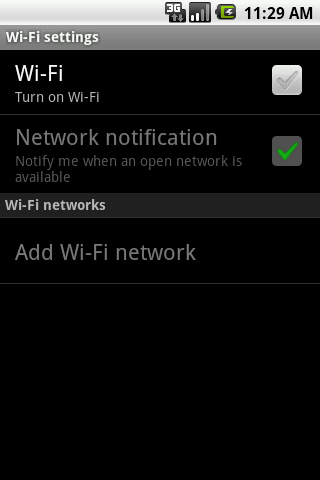DBAdapter.java (DABASEHELPER CLASS)
import android.content.ContentValues;
import android.content.Context;
import android.database.Cursor;
import android.database.SQLException;
import android.database.sqlite.SQLiteDatabase;
import android.database.sqlite.SQLiteOpenHelper;
public class DBAdapter
{
public static final String KEY_ROWID = "id";
public static final String KEY_NAME = "title";
public static final String KEY_NICKNAME = "duedate";
private static final String DATABASE_NAME = "assinDB.db";
private static final String DATABASE_TABLE = "assignments";
private static final int DATABASE_VERSION = 2;
private final Context context;
private DatabaseHelper ObjectDBHelper;
private SQLiteDatabase db;
public DBAdapter(Context ctx) {
context = ctx;
}
private static class DatabaseHelper extends SQLiteOpenHelper {
public DatabaseHelper(Context context)
{
super(context, DATABASE_NAME, null,DATABASE_VERSION);
// TODO Auto-generated constructor stub
}
@Override
public void onCreate(SQLiteDatabase db) {
// TODO Auto-generated method stub
db.execSQL("CREATE TABLE IF not exists " + DATABASE_TABLE + " ("
+ KEY_ROWID + " INTEGER PRIMARY KEY AUTOINCREMENT, "
+ KEY_NAME + " TEXT NOT NULL, "
+ KEY_NICKNAME+ " TEXT NOT NULL);");
}
@Override
public void onUpgrade(SQLiteDatabase db,int oldVersion,int newVersion)
{
// TODO Auto-generated method stub
db.execSQL("DROP TABLE IF EXISTS" + DATABASE_TABLE);
}
}
// =====================open database================
public DBAdapter open() throws SQLException {
ObjectDBHelper = new DatabaseHelper(context);
db = ObjectDBHelper.getWritableDatabase();
return this;
}
// =========close database==================
public void close() {
ObjectDBHelper.close();
}
//==enter fields in from SQLiteExample database====
public void entryfield(String namestr, String nickstr) {
ContentValues cv = new ContentValues(); // Bundle for writting the database fields
cv.put(KEY_NAME, namestr); // put the values passed ContentValues
cv.put(KEY_NICKNAME, nickstr); // put the values passed to ContentValues
db.insert(DATABASE_TABLE, null, cv); //insert into databse with vlues as "content vales"
}
//===========getting all data==============
public String getdata() {
// TODO Auto-generated method stub
String[] coloumns = new String[] { KEY_ROWID, KEY_NAME,KEY_NICKNAME };
Cursor c = db.query(DATABASE_TABLE, coloumns, null, null, null, null, null);
// basically reading a database need cursor
String result = " "; // since string is to be returned
System.out.println("count of cursor=====>>"+c.getCount());
int iRowid = c.getColumnIndex(KEY_ROWID); // calling each row values
int iRowName = c.getColumnIndex(KEY_NAME);
int iRowNickName = c.getColumnIndex(KEY_NICKNAME);
if (c.moveToFirst()) {
c.moveToFirst();
for (int i = 0; i < c.getCount(); i++) {
result = result + c.getString(iRowid) + " "
+ c.getString(iRowName) + " "
+ c.getString(iRowNickName) + "\n";
System.out.println(result + " <> " + iRowid + " <> " +
iRowName);
c.moveToNext();
}
}
c.close();
db.close();
return result;
}
// ==================== get info ===================
public String returnName(long l) {
// TODO Auto-generated method stub
String[] coloumns = new String[] { KEY_ROWID, KEY_NAME,KEY_NICKNAME };
// calling elements in an array
Cursor c = db.query(DATABASE_TABLE, coloumns, KEY_ROWID +"=" + l,null, null, null, null);
if (c != null) {
c.moveToFirst();
String name = c.getString(1);
// since name is in position 1 ie second coloumn
return name;
}
return null;
}
public String returnickname(long l) {
// TODO Auto-generated method stub
String[] coloumns = new String[] { KEY_ROWID, KEY_NAME, KEY_NICKNAME };//calling elements in an array
Cursor c = db.query(DATABASE_TABLE, coloumns,KEY_ROWID + "=" + l, null, null, null, null);
if (c != null) {
c.moveToFirst();
String nickname = c.getString(2); // since name is in position 2 ie 3rd coloumn
return nickname;
}
return null;
}
// ==================== edit ===================
public void updateentry(long smodify, String namestr, String nickstr) {
// TODO Auto-generated method stub
ContentValues cvupdate = new ContentValues(); // Bundle for writting the database fields
cvupdate.put(KEY_NAME, namestr); // put the values passed to ContentValues
cvupdate.put(KEY_NICKNAME, nickstr); // put the values passed to ContentValues
db.update(DATABASE_TABLE, cvupdate, KEY_ROWID + "=" + smodify, null);// specify where to be changed
}
// ==================== delete ===================
public void deleteentry(long ldelete) {
// TODO Auto-generated method stub
db.delete(DATABASE_TABLE, KEY_ROWID + "=" + ldelete, null);
} }
SQliteexample.java
public class SQliteExample extends Activity
{
Button butupdate,butview,butgetinfo,butedit,butdelete;
EditText editName,editNickName,editinfo;
@Override
public void onCreate(Bundle savedInstanceState) {
super.onCreate(savedInstanceState);
setContentView(R.layout.activity_main);
butupdate=(Button) findViewById(R.id.button1);
butview=(Button) findViewById(R.id.button2);
butgetinfo=(Button) findViewById(R.id.button3);
butedit=(Button) findViewById(R.id.button4);
butdelete=(Button) findViewById(R.id.button5);
editName=(EditText) findViewById(R.id.editText1);
editNickName=(EditText) findViewById(R.id.editText2);
editinfo=(EditText) findViewById(R.id.editText3);
butupdate.setOnClickListener(new OnClickListener() {
@Override
public void onClick(View v) {
// TODO Auto-generated method stub
boolean diditwork=true;
try {
String Namestr = editName.getText().toString();
String Nickstr = editNickName.getText().toString();
//==Create an object of adapter class to call methods==
DBAdapter Entryadapter = new DBAdapter(SQliteExample.this);
Entryadapter.open();
Entryadapter.entryfield(Namestr,Nickstr); //Calling the function in DBAdapter class
Entryadapter.close();
}
//Exception handling
catch (Exception e) {
diditwork=false;
String error=e.toString();
Dialog dialog=new Dialog(SQliteExample.this);
dialog.setTitle("Exception !!!");
TextView tv= new TextView(SQliteExample.this);
tv.setText(error);
dialog.setContentView(tv);
dialog.show();
}
finally
{
if(diditwork)
{
Dialog dialog=new Dialog(SQliteExample.this);
dialog.setTitle("Created !!!");
TextView tv= new TextView(SQliteExample.this);
tv.setText("Sucess");
dialog.setContentView(tv);
dialog.show();
}
}
}
});
butview.setOnClickListener(new OnClickListener() {
@Override
public void onClick(View v) {
Intent intent =new Intent(SQliteExample.this,SqlView.class);
startActivity(intent);
}
});
butgetinfo.setOnClickListener(new OnClickListener() {
@Override
public void onClick(View v) {
String s =editinfo.getText().toString();
long l=Long.parseLong(s);
DBAdapter adapter=new DBAdapter(SQliteExample.this);
adapter.open();
String returnedname=adapter.returnName(l);
String returnednickname=adapter.returnickname(l);
adapter.close();
editName.setText(returnedname);
editNickName.setText(returnednickname);
}
});
butedit.setOnClickListener(new OnClickListener() {
@Override
public void onClick(View v) {
String Namestr = editName.getText().toString();
String Nickstr = editNickName.getText().toString();
String smodify =editinfo.getText().toString();
long lmodify =Long.parseLong(smodify);
DBAdapter adaptmodify =new DBAdapter(SQliteExample.this);
adaptmodify.open();
adaptmodify.updateentry(lmodify,Namestr,Nickstr);
adaptmodify.close();
}
});
butdelete.setOnClickListener(new OnClickListener() {
@Override
public void onClick(View v) {
String sdelete =editinfo.getText().toString();
long ldelete =Long.parseLong(sdelete);
DBAdapter adaptdelete =new DBAdapter(SQliteExample.this);
adaptdelete.open();
adaptdelete.deleteentry(ldelete);
adaptdelete.close();
}
});
} }
SqliView.java
public class SqlView extends Activity {
@Override
public void onCreate(Bundle savedInstanceState) {
super.onCreate(savedInstanceState);
setContentView(R.layout.sqlview);
TextView infotext=(TextView)findViewById(R.id.tvsqlinfo);
DBAdapter info = new DBAdapter(this);
info.open();
String data =info.getdata();
System.out.println("result is ==========>>" + data);
info.close();
infotext.setText(data);
infotext.setTextColor(Color.RED);
} }